Clearing the Cache in Google Chrome
Launch your Google Chrome browser
- On your browser toolbar, click on the 3 vertical dots and go down to Settings
- In the privacy and security area click on Clear browsing data
- Set the time range to ‘All time’, then tick the Cookies and Cached boxes as below, and click ‘Clear Data’
- Close and reopen your Chrome browser
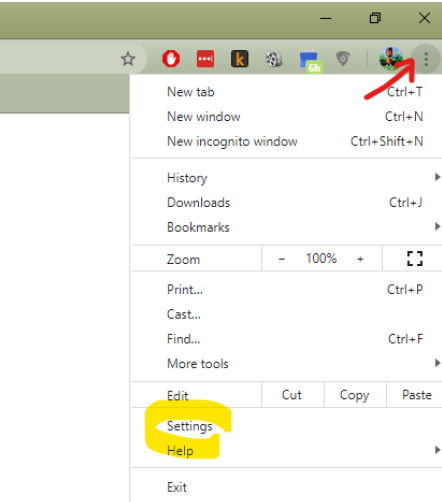

Clearing the Cache in Microsoft Edge
Launch your Edge browser
- Click on the 3-lined Hub button in the top right corner, then click settings
- Click on ‘privacy and browser’, then ‘Choose what to clear’, then set the time range to ‘All Time’
- Tick only the following 2 boxes – Cookies and saved website data, then click on the ‘Clear now’ button
- Close and reopen your Microsoft Edge browser

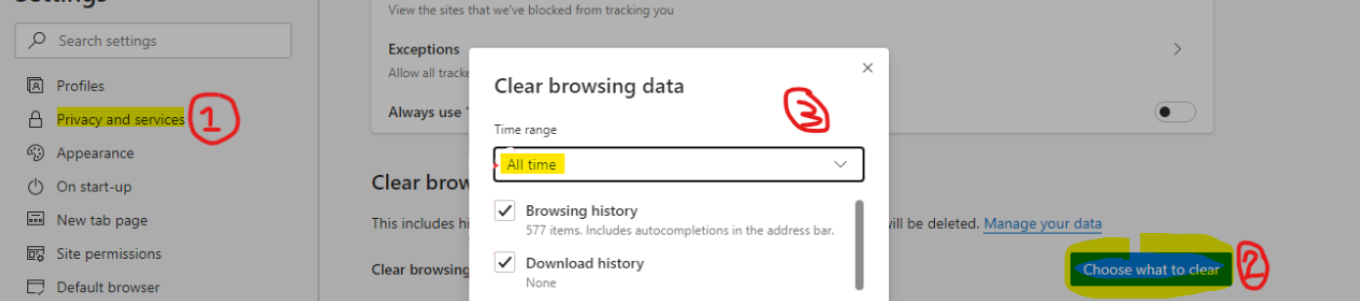
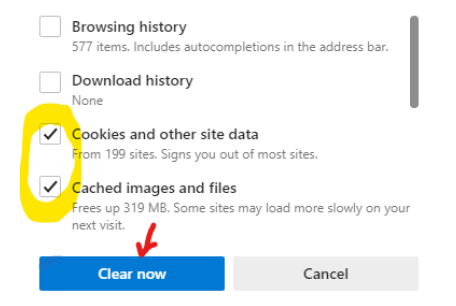
Clearing the Cache in (Safari Mac os)
Launch your Safari browser
- Clearing your cache in Safari on a mac is exceptionally ease, just use this keyboard shortcut (press the following keys at the same time): [CMD] + [ALT] + [E]
- Close and reopen your Safari browser
