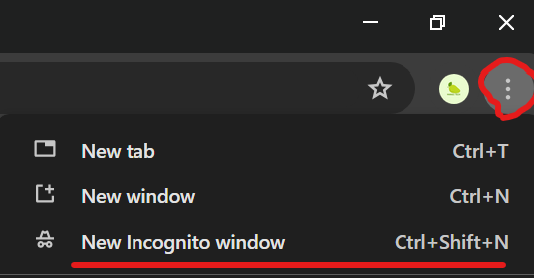This article explains some good steps to try if a website isn’t working or appearing as you would expect.
Refreshing a website and clearing the cache with “F5”
-
- Open the website in any browser (chrome / safari / edge / firefox etc)
- Hold down the ‘shift’ key on your keyboard whilst clicking the refresh ( ⟳ ) button which is usually located to the left of a website’s address bar.

- The page will reload with a cleared cache – which is roughly the equivalent as browsing to that website on a new computer, this fixes/updates a lot of common issues you may experience with a website.
Reopen a website in an incognito / private window:
- In your browser (the college recommend’s google chrome for most purposes), click on the ‘3 dot’ menu in the top right corner of your browser, then ‘New incognito window’ (this may say private/inprivate window in other browsers)
- Navigate to the same website you were having trouble viewing or updating, and if it appears correctly you may need to clear your browser’s history/cache (chrome instructions here).